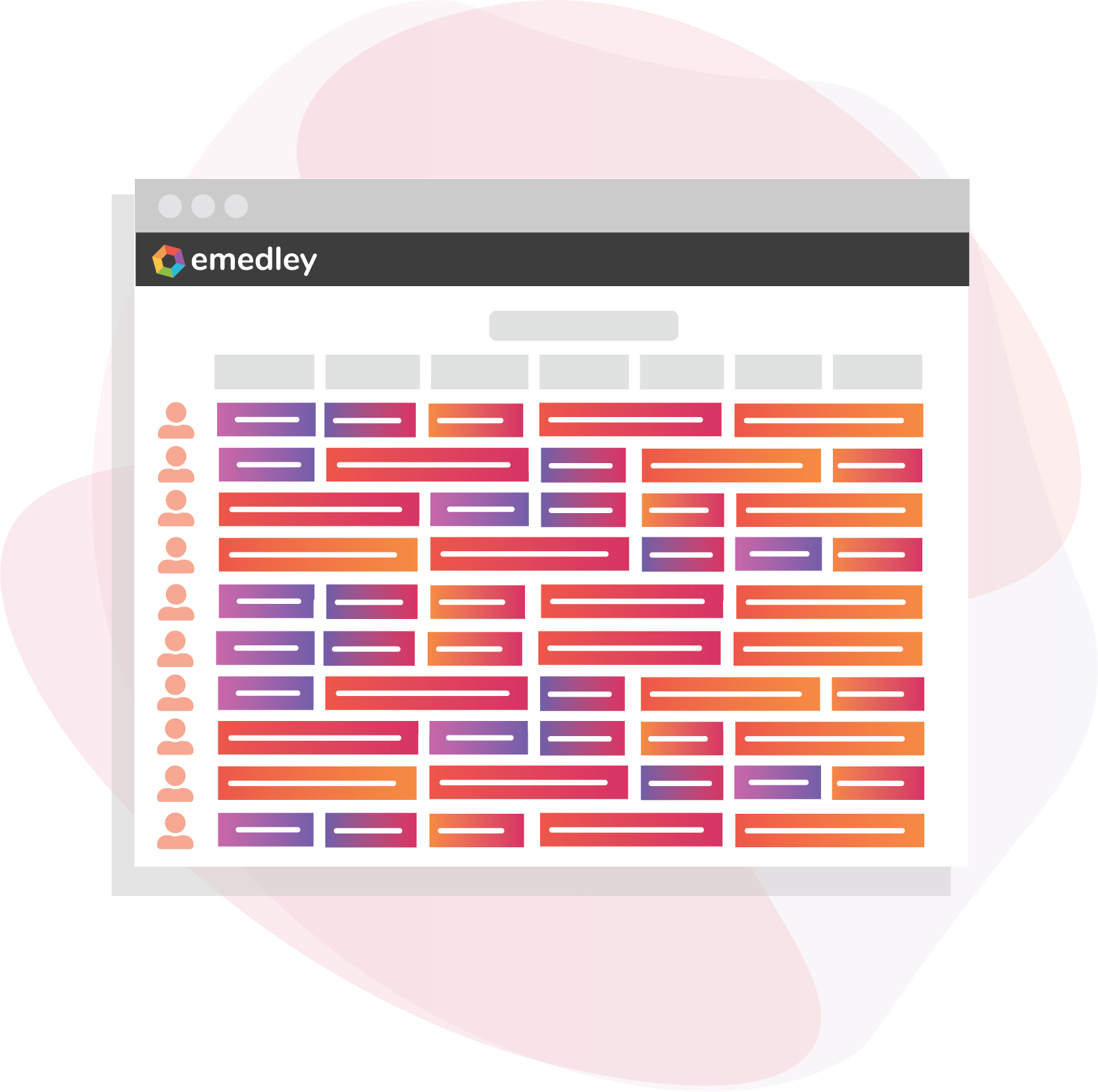
Multiple Paths
Create multiple clinical rotation paths for learners to rank in order to build a schedule that most fits your program’s needs.
Capacities
Set capacities for each path so that clinical sites and preceptors have a consistent number of learners.
Elective Placeholders
Paths can include an elective placeholder which reserves the dates when the learner’s schedule is generated. It can then be replaced when the actual elective rotation is chosen.
Automated Scheduler
If there are 25+ paths or your scheduling doesn’t fit into paths, it may be better to have eMedley build a custom automated scheduler.
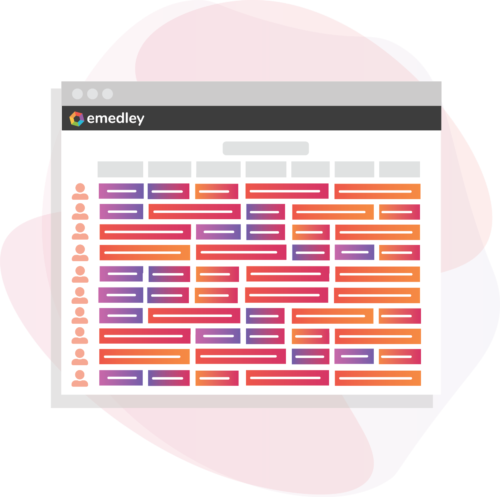
Multiple Paths
Create multiple clinical rotation paths for learners to rank in order to build a schedule that most fits your program’s needs.
Capacities
Set capacities for each path so that clinical sites and preceptors have a consistent number of learners.
Elective Placeholders
Paths can include an elective placeholder which reserves the dates when the learner’s schedule is generated. It can then be replaced when the actual elective rotation is chosen.
Automated Scheduler
If there are 25+ paths or your scheduling doesn’t fit into paths, it may be better to have eMedley build a custom automated scheduler.
Step 1: Create Paths
Create all possible paths and set a capacity for each. Each path should have a unique order of rotations.
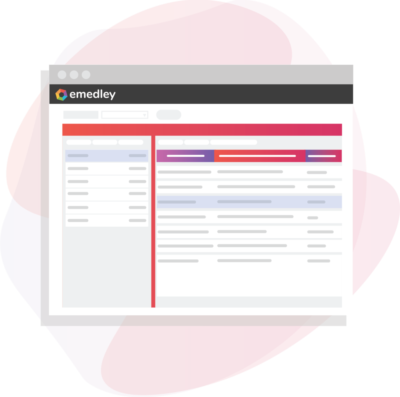
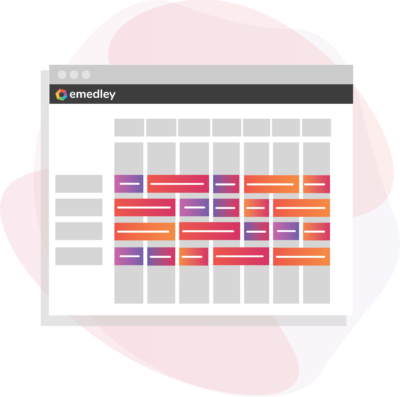
Step 2: Order Paths
Learners put the paths in order of their preference. Have at least four different paths to spread out the capacity and give learners options.
Step 3: Paths are Assigned
eMedley assigns paths based on preferences, class rank, and a random lottery order.
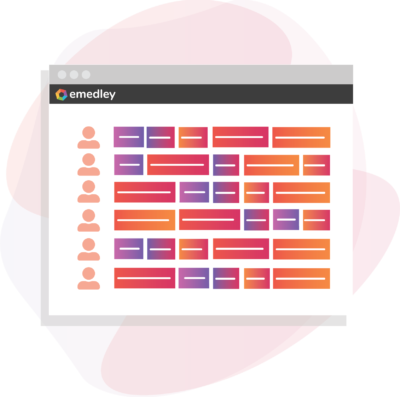
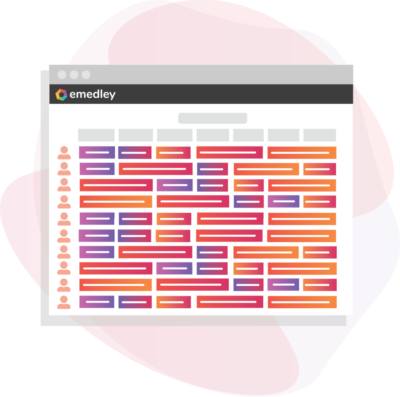
Step 4: Review Schedule
Schedules are loaded into eduSched’s Schedule Planner for administrators to review, make any changes, and publish to students.
Step 1: Create Paths
Create all possible paths and set a capacity for each. Each path should have a unique order of rotations.
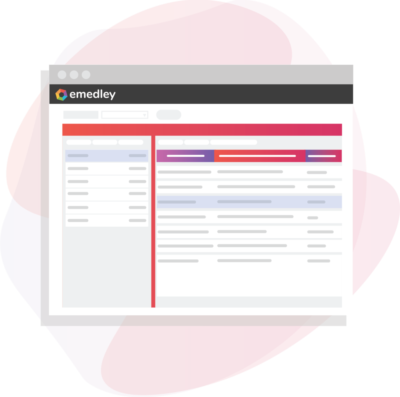
Step 2: Order Paths
Learners put the paths in order of their preference. Have at least four different paths to spread out the capacity and give learners options.
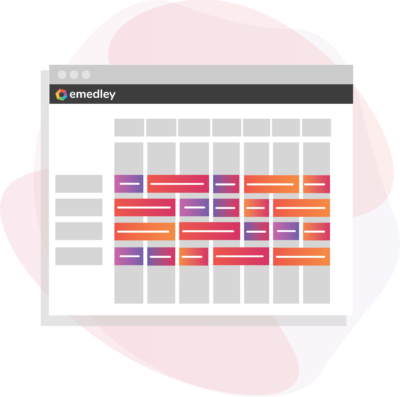
Step 3: Paths are Assigned
eMedley assigns paths based on preferences, class rank, and a random lottery order.
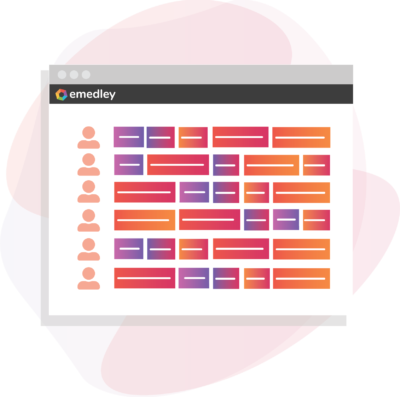
Step 4: Review Schedule
Schedules are loaded into eduSched’s Schedule Planner for administrators to review, make any changes, and publish to students.
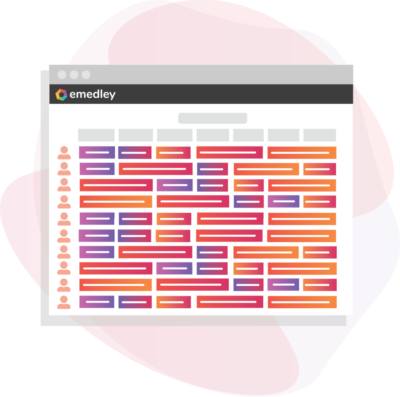
This solution is customized per implementation based on the unique needs of each program/University. Our implementation team will work closely with the program to identify the specific requirements to ensure that the configuration of this functionality is as efficient and cost effective as possible.