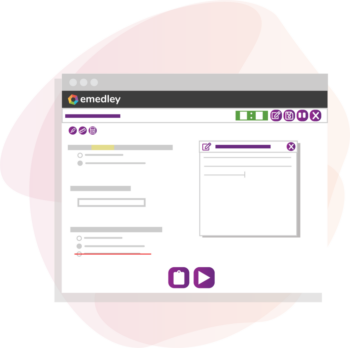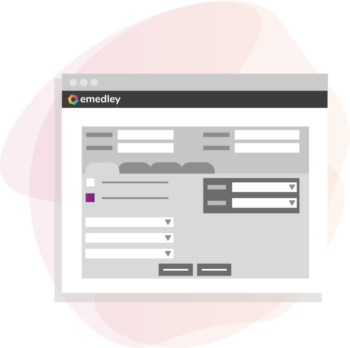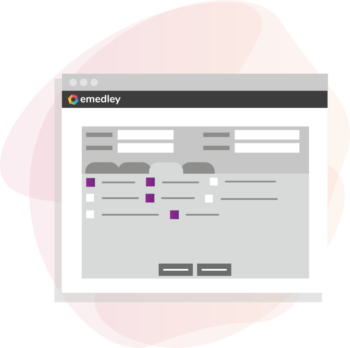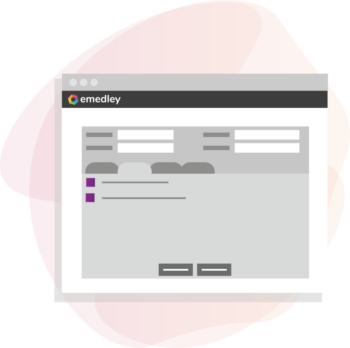Features for Test Takers
Faculty and administrators can customize the test-taking experience for learners and students utilizing ExamN’s comprehensive set of test-taking tools and features.
This solution is customized per implementation based on the unique needs of each program and university.
Our implementation team will collaborate closely with program administrators to pinpoint specific requirements, ensuring that the functionality is configured for optimal efficiency and cost-effectiveness.